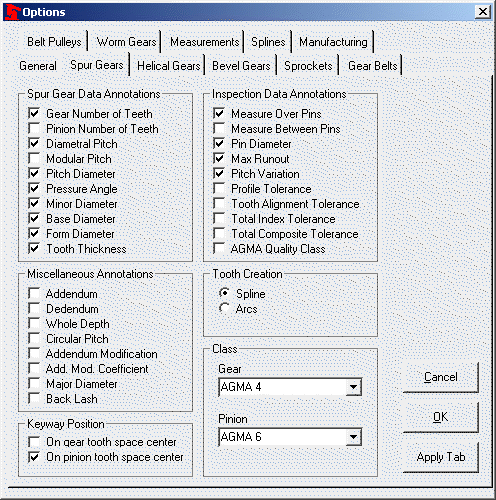
Allows you to customize Spur Gear Annotations for drawings and how the tooth profile is created.
To set options:
· Click Tools, then Options.
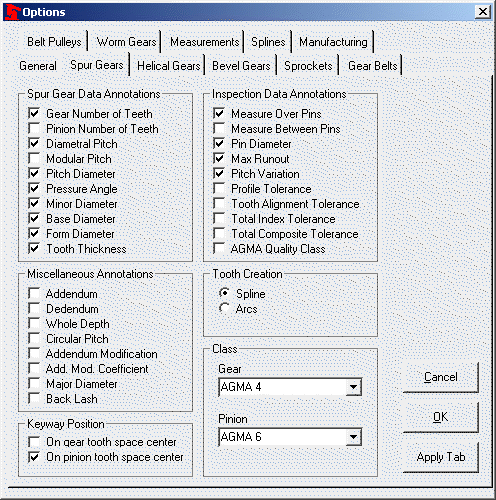
· Select the Spur Gears tab. Selecting a Class option from the drop down box will “check” the appropriate boxes for that standard. Add or subtract from the check boxes for the desired annotations when adding a note on a drawing. These options are not saved with the part file and will need to be set at the time the note is created on the drawing.
· Tooth Creation. To create the tooth profile with a spline, select the Spline option or select the Arcs option to create the tooth profile with a series of arcs.
· Typically, creating the tooth with a spline will increase the performance of rebuilds but may make it more difficult if this geometry is use with a CAM system for fabrication.
· Creating the gear with arcs will allow the tooth profile to be mated in an assembly, but may require more time for rebuilds. Arcs may also be more appropriate for use with some CAM systems for fabrication.
· Keyway Position. To position the keyway on the tooth space center place a check in the appropriate box for the gear or the pinion. If left unchecked the keyway will be positioned on the tooth center. A keyway must be selected from in the mounting tab.
· Class. Selecting a class in this tab sets up the appropriate check boxes for a note. It does not effect the gear creation, only what is displayed in the annotation.
· Addendum Modification. Select either Automatic only or Manual only. If automatic only is select GearTrax, will enter the minimum modification recommended for certain standards, if available. If manual only is select then GearTrax will allow changes to the addendum modification and the addendum modification coefficient values.
· Click OK to accept the changes; click Cancel to discard the changes and exit the dialog box; click Apply Tab to accept the changes for this tab only.