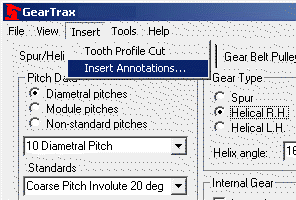
To insert a note on a drawing:
Define the note by setting the options for the product. See GearTrax Options
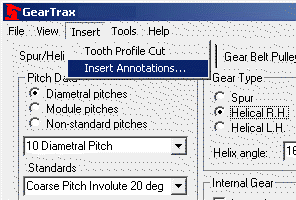
From the GearTrax menu select Insert and then Insert Annotations to display the Annotations dialog box.
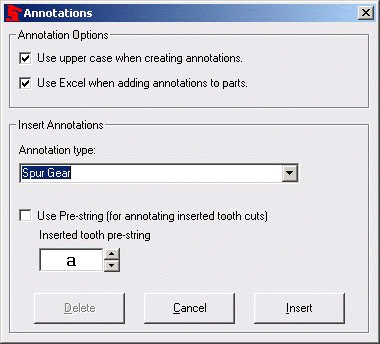
To set Annotation options:
· Place a check in the appropriate box to have annotations created using all upper case letters.
· Place a check in the appropriate box to have annotations created using Excel.
To insert an Annotation to a part or a drawing:
· From the Annotations type drop down box select the appropriate annotation type.
· If the desired annotation is for an inserted tooth cut profile then:
· Place a check in the Use Pre-string check box.
· The per-string character needs to be specified. Enter the letter in the box or use the up-down arrows to change the letter. If you are unsure of which letter to use you may want to review the Custom Properties of the part in SolidWorks.
To delete the custom information for an inserted tooth cut:
· Place a check in the Use Pre-string check box.
· Set the per-string character for the desired set of custom properties.
· Press the Delete key
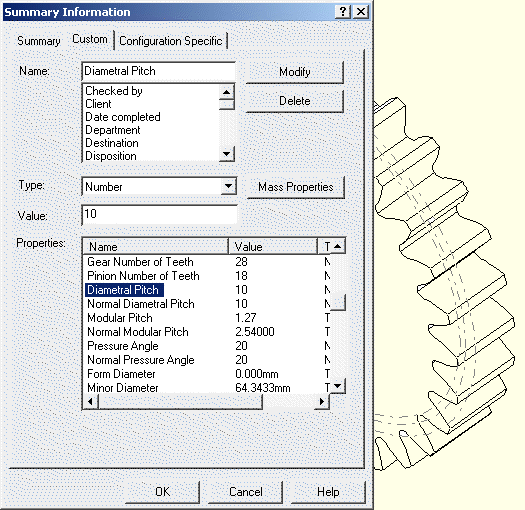
Sample of the Summary Information window in SolidWorks.